You can control the Apple computer or smartphone by your commands. There are many new features added in the mac to support many functions. Now many mac users are benefiting from the features. You can too. In your macOS, you can edit the text as you dictate, perform voice commands, gestures and look at the numbers or names in the screen elements. Know all the details about it here.
Use your voice
The voice control features in the mac helps to open the great way to use iOS, iPad, and macOS. You have to only make use of your voice to navigate through the programs. Now there are new features of improved dictation and better text editing. It will aid you to write better using your voice by simple vocal commands. You can quickly open the programs in the mac and also interact with the apps.
Instead of other inputs, you can now use your voice to interact in the mac. The macOS Catalina has offered voice control which is a new way to completely control the mac. This means that you can use your voice for many programs. The voice control will make use of the Siri speech recognition to make the enhanced dictation feature in macOS better.
How to power on the Voice Control?
After you upgrade to the macOS Catalina you can follow the steps given below to activate the voice control feature.
- Select the Apple menu > System Preferences and then press Accessibility.
- Press the voice control which will be available in the Sidebar.
- Now press Enable Voice Control. If you switch on the voice control, then the mac will finish the one-time download.
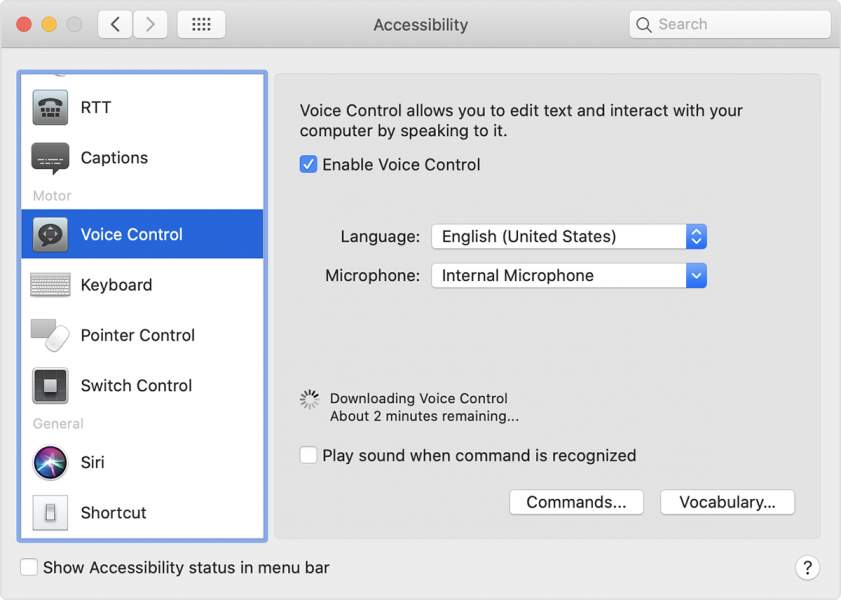
- Then when the voice control gets enabled you will see an onscreen microphone which is the mic for Voice Control preferences.
- If you decide to pause the Voice Control or stop it from listening, then you have to give the command “Go to sleep”. You can also press sleep. To get back the voice controls give the command “Wake Up”.
How can you use the Voice control?
You can have a look at the list of voice commands available. You can ask the voice control for the commands by saying “Show commands” or “Show me what I can say”. The list may vary depending on the context and some of the variations may not be available in the list. If you want to know if the voice control has heard the command or not, you can choose to “Play sound when the command is recognized”.
The basic navigation functions
The voice control feature will be able to recognise the names of many apps, labels, controls and more. Therefore, you can use the names with your commands to perform the basic navigation functions.
To open pages, you can say “Open Pages”. Then you can ask the control to create a document by saying “Click New Document”. Then you can select the templates by “Click Letter”. Lastly, you can save the document by “Save Document” command.
You can start a new message in the mail by the command “Click New Message”. Then address the mail by saying the name of the recipient.
Use the Mac voice control to perform the functions with your voice. Have a look at the list of what the voice control can do so it will be easy for you to use it.
Also read: 10 Useful Tips Every Mac Owner Wish to Know





