Are you looking for quick fixes because you’re dissatisfied with the YouTube TV Playback Error? For simple fixes, see our advice below. An American streaming service called YouTube TV offers live, original, and on-demand programming. The most watched TV shows and films on YouTube TV are Killing Eve, Charmed, When We Left Earth: The NASA Mission, The Rising Hawk, Before We Go, and Yellow Stone.
One of the potential causes of playback issues is that you are linked to a poor VPN and reside in a geo-restricted area. Let’s look at some quick fixes for the YouTube TV playback issue.
About Youtube TV Playback
With the help of YouTube TV Playback, users may stream and watch live TV channels, videos on demand, and recordings from a cloud-based DVR. It is a platform that requires a subscription and is accessible on a variety of gadgets, including smartphones, tablets, desktops, and smart TVs. Users of YouTube TV get access to a huge selection of channels and material, allowing them to watch their preferred TV episodes, films, and sporting events.
YouTube TV Playback Error
Users may encounter YouTube TV Playback Error issues when trying to stream or play content on the YouTube TV platform. An unstable internet connection, corrupted data stored in the app’s cache, out-of-date YouTube TV app versions, ad blockers interfering, or problems with the device being used are just a few causes of this error.
Users who encounter this problem may see interruptions like buffering, freezing, or the inability to watch films on YouTube TV without any hiccups. To guarantee a seamless and uninterrupted watching experience, it is crucial to address these fundamental reasons. Fixing the internet connection, deleting the app’s cache, upgrading the program, turning off ad-blockers, or using a different device can all be used as troubleshooting techniques.
Why The YouTube TV Playback Error Occur?
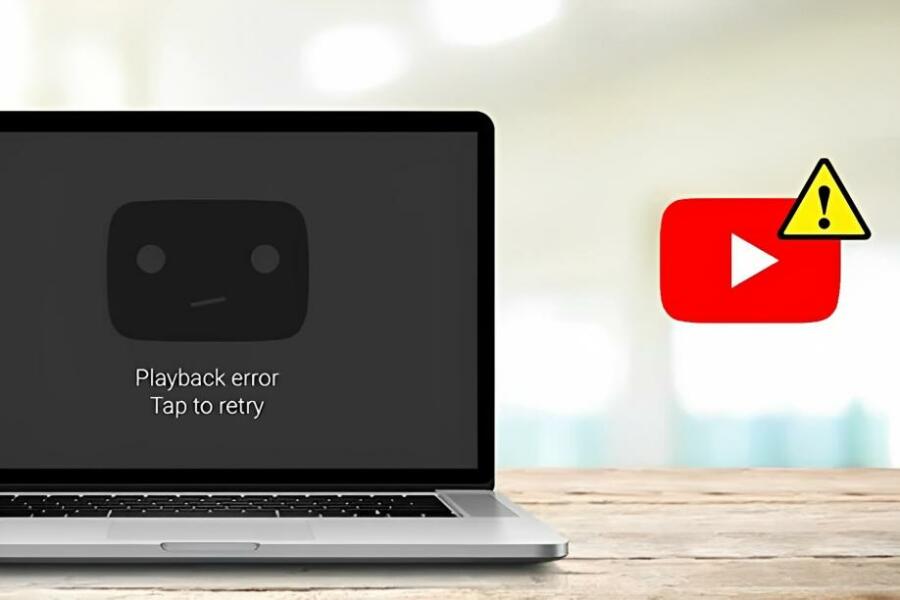
Each user experiences this playback problem differently due to different causes. Therefore, we are unable to identify the precise reason for this problem with your device. The following are the most typical causes of playback issues on YouTube TV:
- Internet connection issues
- logged in with different devices
- Issues with an incompatible device Location
- prompt for password verification
- The YouTube TV server may be unavailable.
The Solution to Fix YouTube TV Playback Error
Let’s now put the different options listed below into action to fix your device’s YouTube playback fault.
1. Improve Your Internet Connection
Check to see if your internet connection is reliable and robust. If your internet connection is problematic, you can try restarting your WiFi router or joining another network if one is available. Contact the ISP to verify that the network is trouble-free if the issue is still present.
2. Clear The YouTube TV App’s Cache
Clear the cache in the YouTube TV app to refresh the garbage data cache. This may assist in resolving playback issues brought on by damaged data. The procedures below should be followed if you want to watch YouTube TV on Android TV.
- On your remote, press Home, followed by Settings.
- Click Apps under the TV.
- Click YouTube TV from the list of System apps
- Tap OK after selecting Clear cache.
3. A YouTube TV App Update
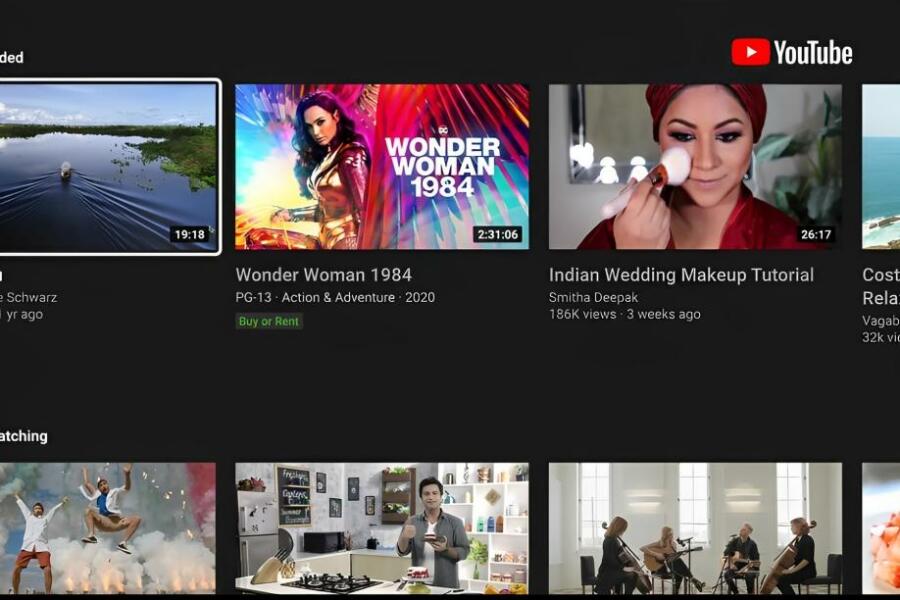
Make sure that the YouTube TV app or web browser you are using is up to date. Updates frequently eliminate bugs and enhance playback quality.
4. Switch off Your Device
To get rid of any temporary files and processes that can be the source of playing issues, restart your device. This tip can be used to fix arbitrary bugs that appear in any program.
5. App VPN Turned Off
Try removing your VPN or proxy to see if the playback error goes away if you’re using one. By selecting the appropriate option within the program, you can turn off the VPN.
6. Turn Off Ad Blockers
Some ad blockers have the potential to obstruct YouTube TV playback. Turn it off if the problem is fix.
How to Fix YouTube TV Playback Error – FAQs
1. What is youtube TV Playback?
Live television channels, on-demand video content, and cloud-based DVR recordings may all be streamed and viewed on YouTube TV. This is referred to as YouTube TV Playback.
2. How can I fix YouTube TV Playback Error?
By establishing a steady internet connection, deleting the app’s cache, updating the software, restarting your device, turning off ad-blockers, or using a different device, you can resolve YouTube TV playback issues.
3. Why do I face YouTube TV playback error?
An unstable internet connection, a corrupted app cache, out-of-date software versions, ad-blocker interference, or device-related problems can all cause YouTube TV playback failures.
4. Can unstable internet connectivity result in YouTube TV playback issues?
Yes, YouTube TV can experience buffering and playback issues due to a shaky or inadequate internet connection.
5. Do ad-blockers affect YouTube TV playback?
Yes, some ad-blockers can hinder YouTube TV playback and perhaps lead to problems. Ad-blockers can be disabled or uninstalled to remedy the problem.
Also read: Best Free 5 Youtube to MP3 Converter Online in 2023





