A simple but innovative game called Little Alchemy is based on combining and mixing different materials. New elements will be formed after elements are merged. On Android, iOS, and through your web browser, you may play the game for free. Further, by adding some new elements, you can unleash your creativity.
Mixing The Elements
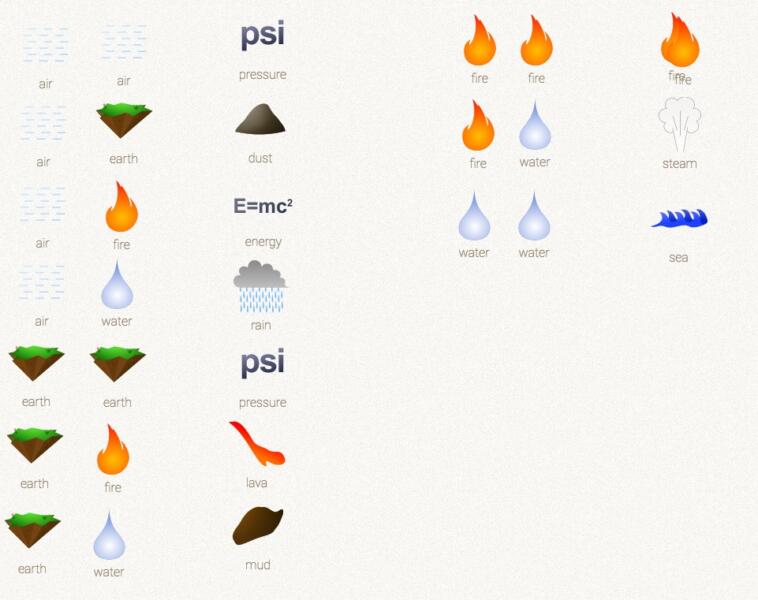
1. Choose The Element You Want
You can find the toolbar in Little Alchemy on the right side of the screen. Moreover, this toolbar offers four options at the start of the game: water, fire, earth, and air. Further, pick any element to experiment with when you first begin Little Alchemy.
- Small dashes are used to represent the air in a square area. Light blue is the color of the dashes. The earth element is comparable to a tiny piece of land. Further, the top is green, like grass, and the bottom is brown, like dirt.
- It is simple to distinguish between water and fire. The symbol for water is a white droplet, whereas the symbol for fire is a tiny, red flame.
2. Move Your Element
Place your cursor in the center of the element you want to try mixing first after choosing it. Furthermore, your cursor will appear in the game as a four-headed arrow enclosed in a yellow circle.
Hold down the button as you use your mouse to click on the piece. Past the toolbar, and to the left of the screen, drag the element. Additionally, release the cursor to let the element go once you find a spot where it can be dropped.
3. Mix The Elements
The prime goal of Little Alchemy is to combine the components to create fresh ones. Selecting a second element and placing it on top of the dropped element will combine them. To move the new element to the toolbar’s left, click and drag it there. Further, place it atop the component you want to combine it with.
- You can drag elements to the left side of the screen and leave them if you’re unsure which ones you want to combine. There is always the option of moving elements that have already been laid down.
- Attempt combining two airs. You will get a new element, denoted as pressure or “PSI”.
4. You Can Ask For Hints
Clicking “Are you stuck? ” will let you request a random hint if, by any chance, you find yourself stuck in the game. A “Need a hint?” button is on the top right corner.
After clicking it, you will get a cheat sheet. The “random element” and “try a hint” buttons add a random element to the page. When the element appears, move down to view the mixing instructions.
Troubleshooting Little Alchemy
1. To Save, Sign In
Try logging into your Google account if you are facing a problem with correctly saving your output with Little Alchemy. At the left of the toolbar at the bottom of the screen, you will find the sign-in button. Your game will come to notice when you sign in. And your progress will be recorded.
- Log out using the account settings if your game still won’t load. Reload the page and log back in after you’ve finished your logout. The game ought to start up.
2. Recycle Progress
You can recycle your elements if you want to start afresh due to an error or because the screen is becoming too busy. To recycle, look to the left of the toolbar at the bottom of the screen. Further, a recycling icon will appear. Moreover, to recycle all of your components, click on that.
- Do the recycling carefully. Because there is no prompt asking if you want to recycle, all of your existing mixings will be lost. Recycle only if you’re certain that’s what you want.
3. Look At Your Accomplishments
The list of game objectives you’ve accomplished is your achievements. Enter your account to view your achievements and those you still need to complete. Look underneath the recycle button, which is located on the screen’s bottom right, to do this.
There are three little rectangular shapes. Further, click here. Options for your settings, leaderboard, and accomplishments are available once a new window is open. For a list to appear, tap the Achievements button.
- In the beginning, achievements will be grey. It will become vibrant once you make an achievement.
4. Modify The Settings
Perhaps you’d prefer to play in night mode or with the element names hidden in Little Alchemy. By logging into your account, you may modify these settings. The three rectangles at the bottom of the screen can be clicked to access your account.
Further, go to Settings and click it. Review the settings; if you want them, click the tiny box to the left. If you’d rather have it off, unclick it.
- Other settings include showing the final elements, resetting your progress, hiding toolbar elements, disabling notifications, and logging out.
Conclusion
So, you want to know how to play Little Alchemy? Then what are you waiting for? Here we got you a complete guide on the game Little Alchemy. Follow it step-by-step for further details!
Also read: Go Fish Rules: All You Need To Know About This Game!





