Are you worried about how you can change IP address? Well, the process is also quite simple. But why do you think this change of IP address is necessary? You must know that your IP address defines your location. So those of you who prefer to stay private without disclosing your location, changing the IP address is the first step you need to undergo.
So in this article, we will be sharing some of the significant information about how you can change your IP address both manually and automatically. At the same time, we will also let you know about how you can search for an IP address and why changing it is necessary. So would you like to know about it in detail? Stay with us until the end to have a complete idea of how you can set IP my device and other details. Let us dig in!
What is IP Address? What are The Different Types of IP Addresses?
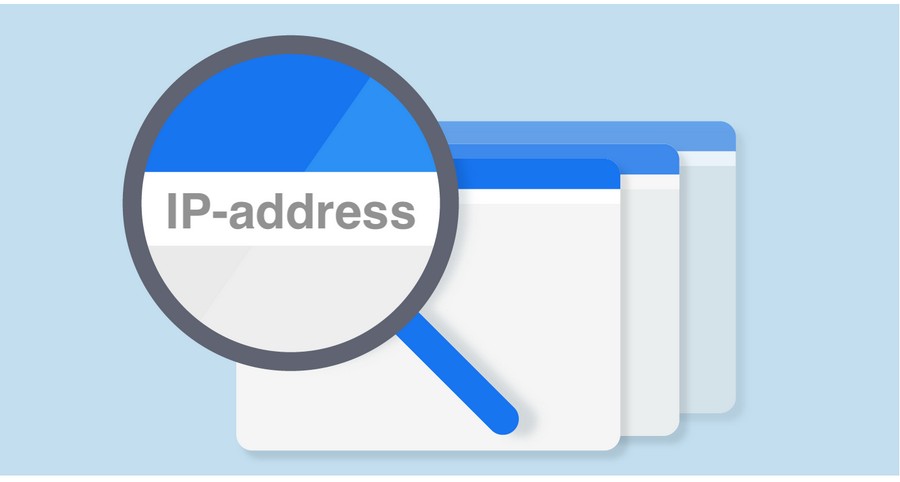
Many of our readers might not have a clear idea regarding the concept of IP addresses. So we are here to share some of the relevant details with you right here. An IP address is a device’s identifying number associated with a specific computer of a network of computers. The full form of IP address is an internet protocol address. In fact, IP addresses allow computers to send and receive information. However, they can also be used to track the physical location of users, but people who like to keep their private lives away from others might not prefer it.
So if you are looking forward to set IP my device, you can read through the article to know the exact procedure.
Types of IP Addresses
Well, there are various types of IP addresses available. In fact, you can also divide them into a few categories. So before you know how you can change IP address, you must look over the different types of IP addresses that are available:
1. Public
You must know that each internet-connected device has a public IP address. It is distributed by the Internet Service Providers along with the Internet Corporation. You can also search these public IP addresses on the web.
2. Private/Local
Unlike public IP addresses, you cannot search private IP addresses on the web. Moreover, there are numbers that routers assign the devices on their networks to communicate.
3. Dynamic
As the name suggests, dynamic IP addresses are those that change every time you correct, usually through a VPN. Therefore, this makes it users hard to track them online, as their addresses keep on changing.
4. Static
Static IP addresses are those that do not change. People share this address with thousands of users to obscure their identities.
5. Dedicated
This kind of IP address is assigned to only one user instead of sharing it with several.
Also read: How to Hide Reply Status to Appear Offline on WhatsApp?
How Can You Find A Network IP for Your Android?
So before you set up your Android with a static IP, firstly, you need to find an available IP address on your network. Well, you can do that from any computer that remains connected to your home network. So follow these easy steps:
- Click on the Start menu.
- Now, type “cmd” and click on the Command Prompt desktop app.
- In this window type, the command ipconfig/all and press Enter.
What does The Result Mean?
So if you are wondering how to set IP my device, you have to first interpret the results on the screen. Therefore, you need to be concerned about the following things:
- Default Gateway: This is actually the IP address of your home router. In fact, it is typically the lowest IP address on the network.
- IPv4 Address: This is the device’s IP address from which you run the command.
- DNS Servers: Lastly, these are the servers that your internet service provider uses to look up domain names when you browse the internet.
Check Out How Can You Change The IP Address on Your Android
By now, you must have had an idea as to what IP address you can set your phone to. So if you were wondering for so long how to change IP address on Android, let us share with you all the details:
- Firstly, go to the Settings option under Network and Internet, and tap on WiFi.
- Now, press and hold on to the connected WiFi network, and you will see a menu pop-up. After this, tap on Modify network.
- Finally, your screen will show you the option to change your password for that network. Tap Advanced Options, and scroll down to the IP settings section. Now click on DHCP and change the setting to Static.
How Can You Manually Configure Your Android’s Network Settings?
Now that you have changed the IP Setting to Static, you will see a form that will appear on the screen. You have to manually configure all of your Android’s network settings, including the Android’s IP. Since your IP address will be static, you have to manually configure the rest of the network settings in this form.
If you want, you can leave any other fields in this form set as default other than the fields like IP address, Gateway, DNS 1, and DNS 2. After you have changed the IP settings, tap on Save. You will notice that your Android will reconnect to your home network with its new IP address.
Why do You Need To Change Your IP Address on Your Android?
So if you are wondering why you need to change your IP address, let us share with you all the details. By now, you must have understood that the entire process of changing your IP address is quite simple.
In fact, a buried setting in your Android device allows you to switch from a dynamic IP (DHCP) to a static one. However, you must keep in mind some of the essential aspects to make sure that you choose an available static IP address on your network.
- Run a mobile web server.
- Share mobile files with FTP server software.
- Use your phone as a WiFi camera.
- Run a mobile media server on your phone.
Ending Note
So as we conclude, we can say that changing IP addresses has become a pretty common matter nowadays. Therefore, if you are wondering how you can set up IP addresses on your Android or change them have a look at the above points.
























































