You have probably heard the phrase a person imitates, in other words, is famously known as a copy. How to copy and paste something?
What could be better than copying anything online, from text to images, by clicking a single button and then pasting it on another place? Although copyright varies from device to device, you can copy and paste anything online by reading this article.
How to Copy and Paste on Android Devices

No doubt android has the best clipboard-based copy-and-paste support. Let’s see how we can do that properly.
1. Select the Text or Image you Want to Copy
For the texts and images you want to copy -Before copying and pasting anything, you must find the area from which you will extract. In the case of text, tap into the text and drag the overlay to cover that portion with a blue overlay, then calmly release the click.
If you want to copy individual words or letters, use the same method. For pictures, you have to click into the picture until a menu pops up. Then simply click on the copy option to copy that thing out. After doing all these, all your data are now saved into your clipboard (short-term storage).
2. Paste the Text or Image to your Clipboard
Now go to where you want to save your copies – You can open any notepad, clipboard, or field where you would like to insert all those copied things. Paste it down, and finally, just press any blank place, and you will find the paste option. Then click the option to copy and paste things all done.
How to Copy and Paste on iOS(iPhone or iPad)
It is almost similar to iOS.
1. For the Texts and Images, you Want to Copy Paste
There is not much difference between copy and paste in iOS devices and Android. Firstly you must select the area of places you can copy. Then select the highlighted area by taping into it and click on the copy option after covering the selected area with a blue overlay.
You can adjust the area by using the controller points. For images, it is also very similar to android. Press the image for a few seconds before a menu opens up. Then click on the copy option.
2. Copy and Paste the Marked Text
Go to where you want to save your copies – These copies of text and pictures are now saved into your device’s temporary memories. Open the application or any doc pad wherever you want to paste the thing out.
How to Copy and Paste on Windows
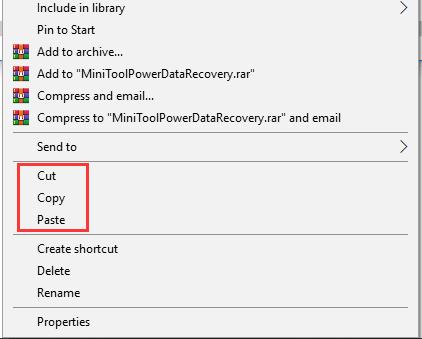
Copy and paste texts on a computer is a bit different than that of android or iOS
1. For the Texts, Documents, and Images you Want to Copy
For texts, you must click on the area first and then drag your cursor until the point you want to stop. Then the selected area will be highlighted with a blue overlay.
You have to click on files with your cursor simply, and in case of multiple files, you have to hold the control button while selecting the other files. Similar to files, for images, you only have to select them with your cursor to select it.
2. Use the Mouse’s Right-click
After highlighting the area, you only need to click on the right side of your mouse. Click on the right side of the mouse. This will open a section. It is where you can select the copy option. Click on the option to copy.
Now, these files of texts, documents, and images will be directly stored in your temporary memory. Another way to copy your files is by clicking control+c. You can also go to the edit option in the menu to copy the file right away.
3. Go for the location where you Want to Save your Copies
After completing all these tasks, you can go to your desired document or field to paste all your efforts. Then you have to tap on a blank space, and the paste option will automatically pop up.
4. Click the Button to Paste the Following
After copying everything, all you need to copy and paste is just paste everything down by clicking on the paste button. And great job, you have done the process correctly.
How to Copy and Paste on Mac Devices
Mac devices’ interface and basic features are more customized from top to bottom with consistent updates. So the features differ. It’s not that tricky, so sit back and learn with us.
1. For Texts, Documents, or Images you Want to copy
To select the text portion, you must scroll your cursor after clicking into a specific area. The blue overlay will highlight the place.
For copying your documents, you can pick an individual or as many documents as you want from your computer by holding down to choose lots of files.
Copy pictures are quite an easy format for users since all they need to do is simply select the picture they want to download by tapping it once.
2. Go to the Edit Option to Copy
After choosing what area to choose, you have to return to your place. You have to go back to the edit option to copy the items. Copy them carefully. Keep an eye.
There are alternative ways you can do such things as well. For instance, by pressing control + c you can copy that thing without even going to the edit option.
3. Go to the Place Where you Want to put your Copy Thing
Choose the places first where you have to paste all this stuff. Make it obvious and handy. And then tap on any blank space, and the paste option will automatically pop up.
4. Paste the Followings
Finally, the long-awaited journey is over after you click the paste option. And there you go, you have completed your copy-and-paste mission.
Also read: All You Need to Know About Roblox Email
























































