The Mobile games are good. But the experience cannot be compared to playing the video game with the emulator on iPhone. If you like to play the games like Super Mario 64, The Legend of Zelda, Pokémon, and many more on your iPhone then you are in the right place. Learn how you can play these games on your iPhone here. The thing is Apple does not permit emulators on the App store. So here are the four ways that help you to get emulators for iPhone or iPad. Plus, these methods are free and you have to jailbreak the iPhone first. Continue reading to know more.
Emulators and ROMs
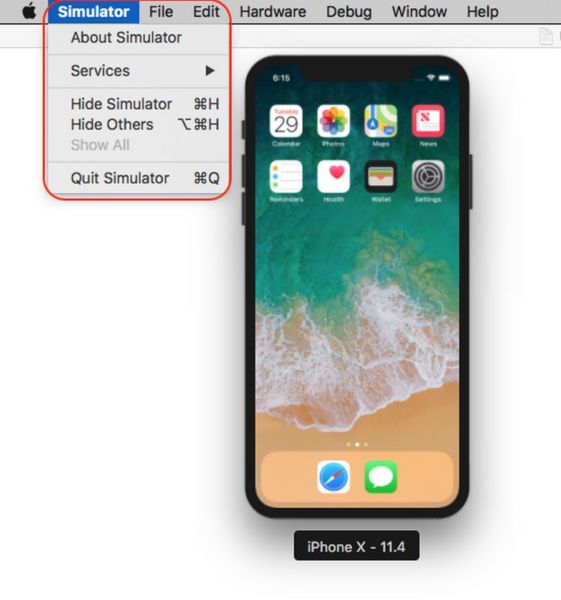
The emulator is a piece of software that looks like a computer system. It is like an old video game console. If you prefer to play the Nintendo DS game on your iPhone, you have to install the Nintendo DS emulator. Further, you also need a ROM for the game you desire to play. The ROM is software with many emulators and you can use it for the game if it works with the console you are emulating.
The emulators are open source which makes them free and legal. But the ROMs can be complicated. If you already use the game, sometimes, you have to make a ROM version of it for personal use. But the Nintendo has stated that using ROMs for playing its games is not legal. So it is an offense to share a ROM with anything else. But many people are doing it. It only takes a quick Google search to find the ROM you require. You have to download it on your iPhone to open the emulator you want. But this practice is not condoned.
The Best Emulators for iOS
Before installing the emulators for iPhone you have to know what kind of ios emulators you require. Here is a list of emulators available.
GBA4iOS
The Multiplatform game boy emulator superseded by Delta
Delta
Multi-platform Nintendo emulator
iNDS
Nintendo DS emulator
PPSSPP
PlayStation Portable emulator
Provenance
Multi-platform emulator, Sony systems, Atari and Sega
Happy Chick
Multi-platform emulator consisting of built-in ROM library
In this list the best emulator is ios. It supports many Nintendo consoles such as Game Boy Advance, N64, and Nintendo DS, and more. The best way to install Delta is by using AltStore.
How do I install emulators on my iPhone?
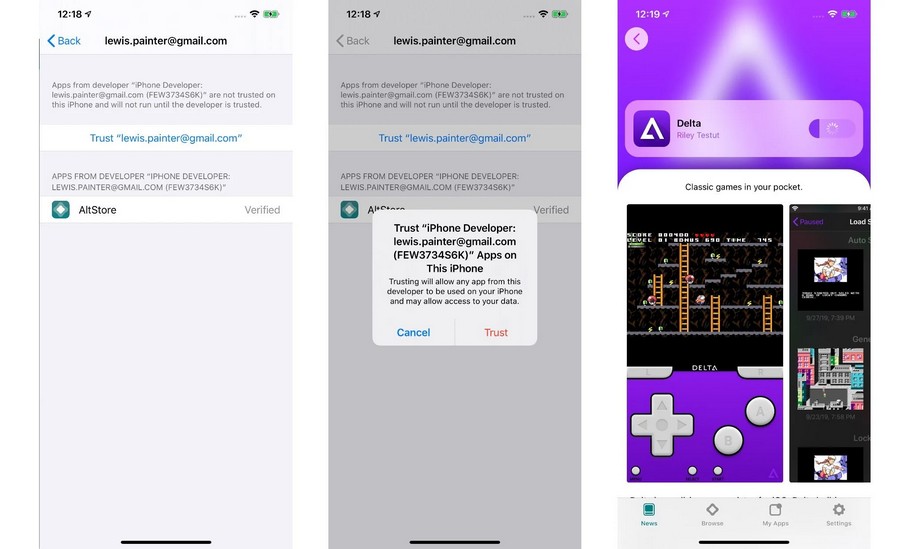
As we saw earlier Apple does not permit emulators on its app store. That is why it is easy to install emulators on Android. Still, there are many ways to install Emulator in ios. Have a look at the ways here.
1. Downloading Emulator from an Alternative app
There are countless websites that make the process quick and easy to install the emulator in ios. You have to find the emulator you require from the alternative app stores. Then you have to download it and request your iPhone to trust the app’s developer. But the issue with these emulators is that they stop working suddenly. You can rely on these. Sometimes you may also not find the emulators you need.
Further, Apple revokes the developer’s “enterprise certificate” which makes it impossible to download the emulator from the alternative app. You may have to wait for months for the app developer to get the certificate. Yet if you want to download the emulators quickly then these alternative sites and apps are the best options.
Here are some of the alternative sites you can visit to find the emulators
- OPERATIONiDROID.com/appmarket
- iEmulators.com
- Ignition.fun
- TweakBoxApp.com
After downloading emulators from the site you will get an iOS or iPadOS alert requesting permission to install. Click install and wait for it to appear. Then go to Settings > General > VPN & Device Management and tap the developer’s name to Trust or Install the app. If it is unable to install it means it is currently revoked. Try another store if this happens.
2. Buy BuildStore Subscription for reliable emulators
The BuildStore has the same method as the alternative apps but the revoked apps count in this platform is fewer. But you have to pay a hefty sum of BuildStore Subscription to get your device registered. Then you can find the emulators you require and download them. The apps get revoked in BuildStore only three times a year. Even when they get revoked the platform gets it back.
Sign up for BuildStore and register with a particular device. Here are the steps to sign up for the BuildStore account.
- From your ios device open Safari and visit builds.io.
- Follow the link to get access now. Then create an account.
- Follow the prompts on the screen to sign up.
- Then sign into PayPal to set up the payment.
- Click option Install profile and Allow BuildStore to download a configuration profile.
- Next, go to the settings and click Profile Downloaded link. After that go to General > VPN & Device Management.
- Enter the passcode and click agree to install the profile.
- After you visit the BuildStore sign in to get the view of emulators available. Choose the emulator you need and click install. The emulator installs on your device.
3. Use the Cydia Impactor to Compile Emulators
The Cydia Impactor is a free Mac, Linux, and Windows app that simplify the process of installing custom apps on ios. You have to download the source code for the emulator you require. Then you have to drag and drop it in the Cydia Window.
Cydia compiles the code and starts to install the emulator on the iPhone. It functions as if you created the app and installed the app for testing it.
If you do not have an official Apple developer account which costs $99 per year, you may have to repeat the process every seven days for re-signing the app. Here are the steps to do it.
- Download and install the Cydia Impactor.
- Find and download the IPA file of the emulator you require.
- Use the cable to connect iPhone and computer.
- Launch the Impactor app and select the device for the dropdown menu.
- Drag and Drop the emulator IPA file in the Cydia Impactor window.
- Follow the prompts on the screen and enter your Apple ID and password.
- Now, wait for Cydia to compile and install the emulator on iPhone.
Conclusion
These are the ways that will help you to install emulators for iPhone. Enjoy using the emulators on iPhone and play the games you prefer.
You may also read: The Best Way to Play Android Games on Windows PC





